Equipment check doesn’t detect my audio or video. What should I do?
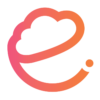 |
Written by ecadema Updated over 6 years ago |
If you can’t connect your audio or video during the equipment check, please follow these steps to resolve the problem:
Step 1– Check that Chrome or Firefox is granted the access to your Camera and Mic in your computer settings (for MacOS older than 10.14 Mojave, skip to Step 2:
For Windows:
1- Click on the Windows icon
2- Click on Settings or Configuration
3- Click on Privacy
4- Select Camera from the menu on the left and on the right under “Allow desktop apps access camera” toggle to Activate the access.
5- Select Microphone from the menu on the left and on the right under “Allow desktop apps access camera” toggle to Activate the access.
6- Restart Chrome to apply the changes.
For Mac Mojave and Mac Catalina (10.14 and newer) :
– On your Mac, choose Apple menu > System Preferences, click Security & Privacy, then click Privacy.
– Select Microphone and Camera.
– Select the checkbox next to ecadema to allow it to access the microphone and the camera.
Step 2– Double check that you are using either Google Chrome or Mozilla Firefox for your web browser during your ecadema session.
If the problem persists, there are a few potential causes:
1- In your web browser, ecadema may not have permission to access your device camera or microphone. To be sure that ecadema has permission in Google Chrome, or is “allowed,” to access your device camera and microphone check your web browser settings or by clicking the icon during your ecadema session.
You can access your Camera and Microphone settings by pasting these links to your Chrome address bar:
chrome://settings/content/microphone
chrome://settings/content/camera
Make sure that ecadema is not blocked.
2- If your web browser settings are currently set to “Allow” ecadema, but the issue is still persisting there may be an issue with a recent update to your web browser or extensions. In this case, you can uninstall and reinstall your Google Chrome web browser on your device to reset your settings and extensions in your web browser.
3- If you experience this issue in both browsers, it can be your antivirus software or Firewall that blocks your video/audio on ecadema. Try disabling them and see if that helps.