I am a new trainee, how do I get started?
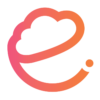 |
Written by ecadema Updated over 6 years ago |
1- Setting up
Browser
Download Google Chrome and/or Firefox browsers.
We recommend using Chrome as your main browser during your ecadema sessions and switching to Firefox only if you ever experience technical difficulties on the Platform.
Internet Explorer, Edge, and other browsers will not work with ecadema. Please use Chrome or Firefox only.
Device
Make sure your laptop or desktop computer has a working microphone and camera – either internal or external.
We also highly recommend you use headphones to avoid any echo during your sessions.
Mobile
Currently, our mobile app does not support attending sessions. You may use the app to browse trainers, workshops, login your account and book sessions.
NOTE: If you try to join a class using the web browser of your mobile device instead the the app, it will not work.
Internet Connection
You must have a solid internet connection with a download and upload speed of more than 5Mbps to be able to connect to video sessions on ecadema.
Please test your internet speed on speedtest to make sure you are able to connect.
2- Purchase Sessions
You may book 1 or more sessions with a trainer at the same time to benefit from the reduced rate per hour some trainer offers when booking more than 1 session.
3- Join your session on time
When your session is about to begin, please do the following:
1) Login to your Account.
2) Click on your session that is about to begin. You will be redirected to your session’s page.
3) The links to sessions are created 15 minutes before the session start time.
NOTE: If you experience any difficulty with your session (you or your trainer experience technical difficulties, you arrive late, your trainer is absent, etc.), contact us on [email protected]