I can’t join the session or I’m having connection issues, what should I do?
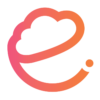 |
Written by ecadema Updated over 6 years ago |
Ways to Resolve Connection Issues
If you are having connection issues, we highly recommend using a computer instead of a mobile device as mobile connections tend to be less stable.
To determine which side the problem is on and who needs to continue with troubleshooting steps, please run this test.
1- Make sure all other applications which may use audio and video are completely closed – Skype, iTunes, etc.
2- Make sure all other programs or apps are completely closed and not running in the background.
3- Make sure your computer or device is fully charged or connected to a charger.
4- Switch browsers (ecadema supports Chrome or Firefox) or (if on mobile device) update or reinstall the app.
5- Log out of your ecadema account and log back in to try again.
6- Completely restart your computer/device.
7- If you have another computer, try switching devices.
8- Use only Chrome or Firefox browsers, and make sure you have updated the browser to its latest version. If you aren’t sure which browser version you are running, this is a great resource to check.
9- Check chrome://settings/content/camera and chrome://settings/content/microphone to make sure ecadema is not listed in the blocked area.
10- Disable any Windows Firewall, Windows Defender AntiVirus programs (McAffee, Symantec, Norton, Kaspersky, Avast, etc) as these programs can sometimes block access to the other user.
11- Update your computer’s operating system.
12- Confirm that your microphone and camera are working with ecadema by performing an equipment check. Equipment Check is found under Sessions or Bookings Tab.
13- Try switching to a different wifi network.
14- If you’re in a country with restricted internet, consider using a VPN (please confirm that VPN use is legal in your country before using).
15- If you are on the mobile app, try switching to a computer or vice versa.
IMPORTANT: In case none of the above helped, and you’re connected from a computer, please enter the session using Chrome browser, and when the issue occurs, take a console screenshot by using the below steps. That will show us the exact error that’s occurring on your side.
A) Right click on the screen when the problem occurs.
B) Click ‘Inspect’
C) Click the ‘Console’ tab
D) Take a screenshot of all of the text you see there. The red text shows us the errors that are happening.
E) Send the screenshot to [email protected] along with the session details.
Cause of Connection Issues
– When you use ecadema, you’re connected directly to the other user to protect the safety and the privacy of your data.
– When you connect directly, we can’t guarantee that your connection won’t be blocked by the other user’s setup (Firewall, ISP policy etc). Please note that this is not a matter of ecadema being unstable or not working, but simply a matter of the other person’s setup causing an interference.
– Video conferencing also takes quite a lot of data and CPU power, so the less powerful the computer, the more CPU resources it would have to give in order to establish the connection.
Therefore, the connection quality of each session depends on a combination of factors, including:
1- the quality of the device
2- the operating system
3- the environment
4- strength of each person’s internet connection